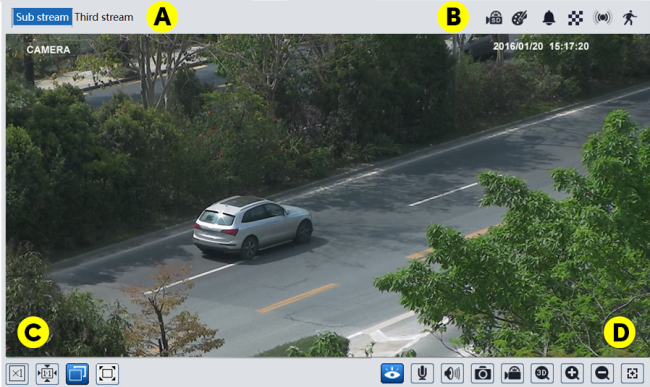Luma x20 IPC UI - Live Page
This shows the camera’s current video feed and presents various controls and alerts.
(1) Feed Selection Buttons
At the top left of the image window, click to select which feed you want to view.
(2) Image Sizing Buttons
To the lower left, you can adjust how the feed appears.
-
Original Size: Displays the feed at its native resolution.
-
Proper Size: Corrects the aspect ratio of the feed.
-
Adapt: Fills the image window with the feed (may cause distortion).
-
Full Screen: Fills your monitor with the feed. Double-click your mouse or press the Esc key to exit full-screen mode.
(3) Control Buttons
-
Live View: This toggle allows you to suspend or resume the live view.
-
Enable Audio: If your camera has a microphone that has been enabled, this toggle adds live audio to the surveillance feed.
-
Enable Audio: Adds the camera’s audio feed to the live view.
-
Snapshot: Captures the screen.
-
Local Recording: This toggle only appears when using IE with the surveillance plugin. It allows you to record the feed to the SD card regardless of schedule.
-
3D Zoom (PTZ only): This icon activates 3D Zoom. When activated, aiming the PTZ is greatly simplified. If you double-click on your video screen, the PTZ centers on that point. If you click and drag from left to right, the camera centers on that area and zooms in. Click and drag right to left, and the PTZ centers on that area and zooms out. If you have Smart Tracking enabled, 3D Zoom does not prevent the camera from returning to its home position.
-
Zoom In: Digitally zooms in to the feed (click multiple times for greater zoom, though the image pixelates once you surpass its resolution). You can then click and drag the screen to pan around the image.
-
Zoom Out: Digitally zooms out of the feed. Click multiple times to decrease zoom until the entire feed is visible.
-
Zoom/Focus: If your camera is equipped with a motorized lens, this opens the Zoom/Focus control panel. This panel appears at the right side of your window. In order, the button are wide-angle, telephoto, focus closer, focus farther, and one-touch focus.

-
Rule Info: This toggle overlays the active line crossing or intrusion zone rules on the screen.
(4) Alerts
When the camera detects an anomaly, icons appear to the upper right of the video feed.
 The camera is recording to its SD card.
The camera is recording to its SD card.
 A sensor alarm has been triggered.
A sensor alarm has been triggered.
 Motion has been detected.
Motion has been detected.
 Abnormal color alert.
Abnormal color alert.
 Abnormal clarity alert.
Abnormal clarity alert.
 Abrupt scene change alert.
Abrupt scene change alert.
 Line crossing alert.
Line crossing alert.
 Intrusion alert.
Intrusion alert.
 Target count activated.
Target count activated.